Think of protecting PDF files and using passwords automatically springs to mind. Passwords are convenient to use, and password protection is included in all PDF creation software.
However, using passwords to protect PDF files is not secure – they can be shared with others and also easily removed by freely available PDF password recovery software. PDF restrictions can be removed in seconds regardless of the password length used so are completely useless from a security point of view.
For a secure alternative to PDF password protection, we are reviewing Locklizard Safeguard PDF DRM Security.
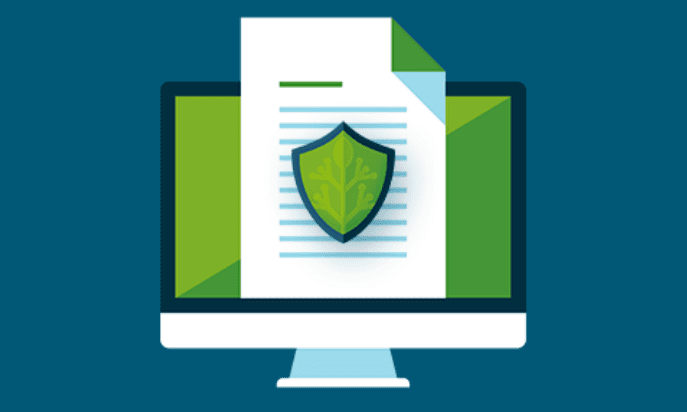
So how does it differ?
- There are no passwords to enter, manage, distribute or forget – keys are transparently and securely managed by the system and are not exposed to users or interfaces so they cannot be shared or removed
- Documents are locked to authorized devices so they cannot be shared with other users
- You can lock use to both country and specific locations (say the office only)
- There are numerous DRM controls that you can set above and beyond Adobe PDF restrictions such as PDF expiry and preventing screen grabbing
- You can dynamically watermark content (user and system details are automatically inserted at view/print time), so you only have to protect a PDF once for all users rather than customizing it each time you get a user
- You can revoke PDF files at any time regardless of where they are located
- You can change user access to documents on the fly
- You can log document use
Locklizard also provides various add-ons to automate tasks such as batch PDF protection and automatically creating users and assigning document access. These can be invaluable if you have a large number of PDF files to protect or sell PDF documents such as reports and don’t want to have to be manually involved when a user purchases.
Table of Contents
Protecting PDF Files
Protecting PDF files with Safeguard PDF Security is really simple. Once you have installed the PDF Writer software on your computer, you right-click on your PDFs and select ‘Make Secure PDF’ from the options dialog.
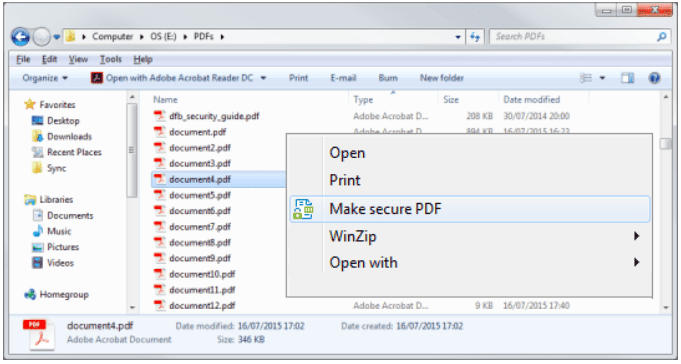
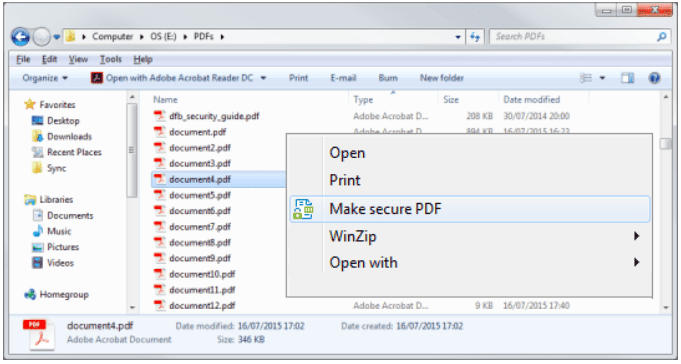
A tabbed dialog then appears from which you choose the PDF DRM controls you want to apply to the PDF documents you have selected. Below, for example, we have allowed printing but are logging when users print the document – this also includes information such as when the document was printed and from what location.
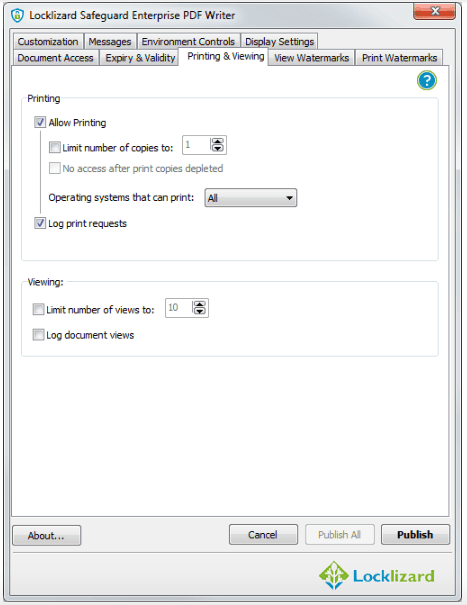
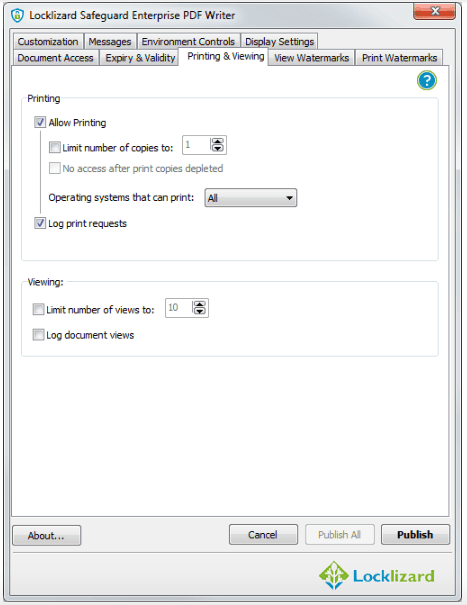
The screenshot below shows the dynamic watermarking variables being used which are later replaced with user and system information when the PDF document is viewed.
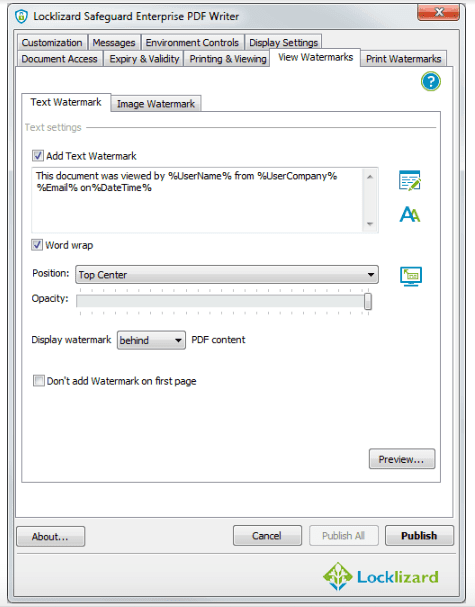
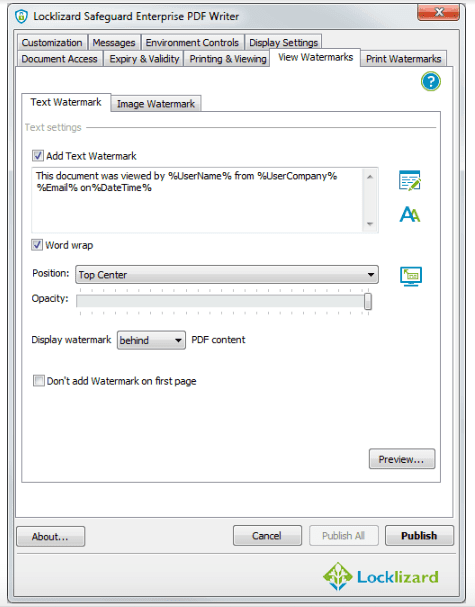
Once you have selected the PDF controls you want to apply, press the Publish button to protect the PDF. The PDF file is protected locally on your computer so that you remain in full control of any unprotected copies at all times (i.e., they are not uploaded to a web server before protection is applied).
After you have protected PDF files, they are ready to distribute just like any other file. You can upload them to your web site (since they are protected it does not matter who can download them – they won’t be able to open them unless you have authorized them to do so), or distribute them by email, etc.
Assigning users access
The next step is to give users access to your protected PDFs. To do this you need to login to the Safeguard Administration System, create user accounts, and choose which protected PDF files you want to give access to. You can also group PDF files into publications and assign access to publications instead to make document access management easier. Users will then be automatically granted access to any subsequent PDFs you protect to that publication.
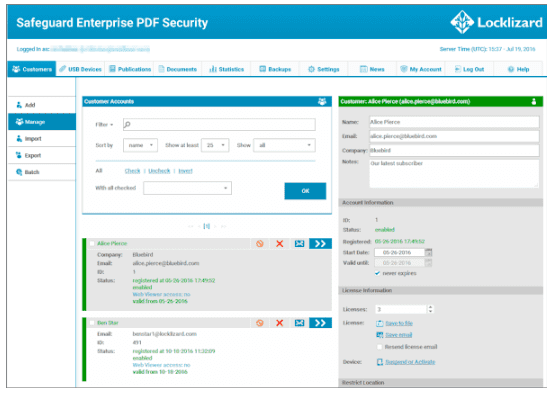
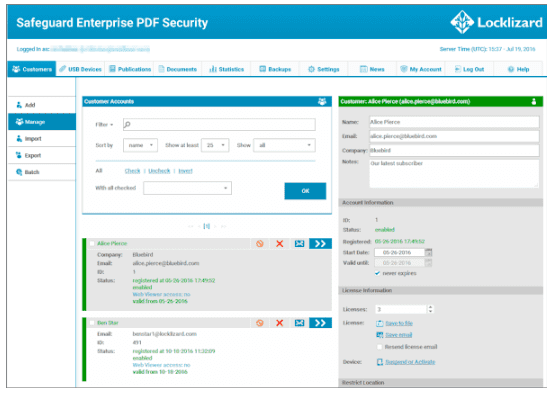
Steps for the user to follow
When you create a user account, the system automatically sends the user an email with instructions for installing a Viewer (Windows, Mac, iOS, Android) and a license file that the user has to click on to register (it links their account with their customer record) on the Safeguard Admin System.
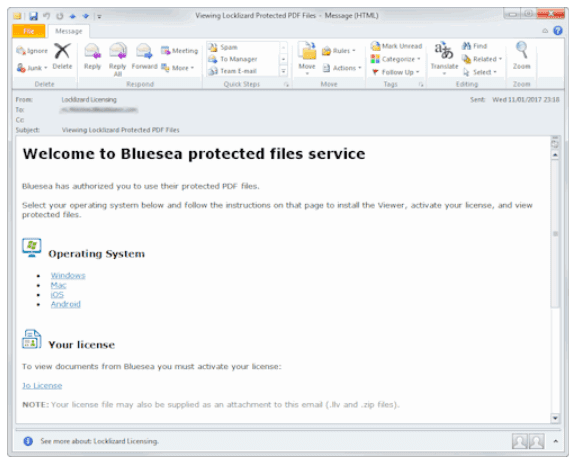
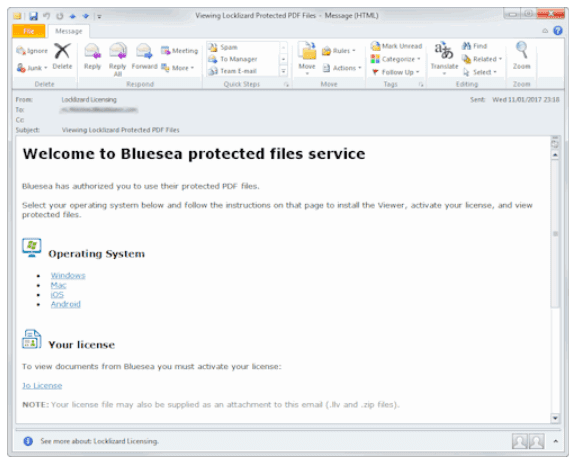
Once users have installed a Viewer and registered, they can then click on a protected PDF file to open it.
The Viewer checks if it has the key to open the file in its encrypted key store, and if not checks with the admin server to see if that user is authorized to view it. If the user is authorized it transparently and securely downloads the decryption key and stores it in the key store on the user’s device for subsequent use. This all occurs in seconds, so you do not even know it is happening.
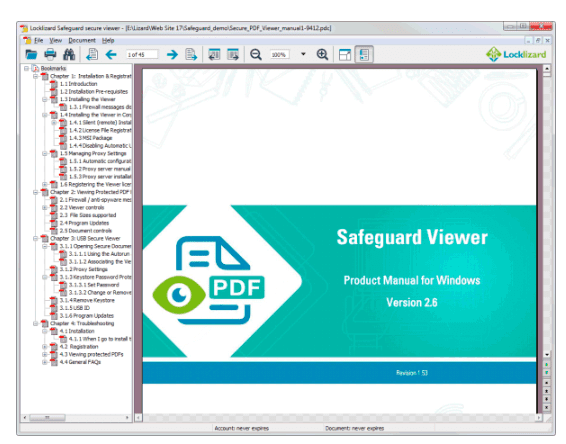
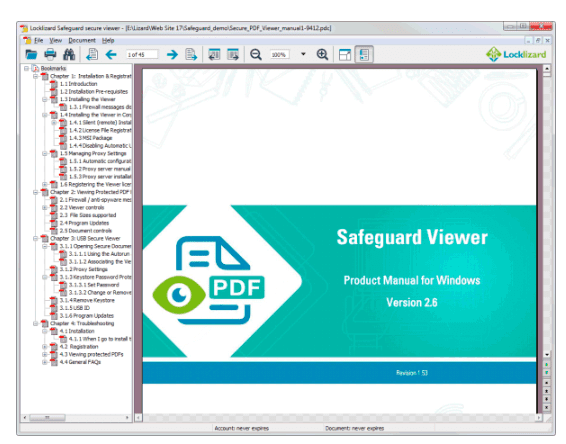
The secure PDF Viewer enforces the DRM controls you have applied such as stopping printing, applying watermarks, enforcing expiry, etc.
Protected PDF documents can also be viewed by users in a web browser (so they do not have to install any software), and that is an additional add-on that you have to purchase.
Pricing & Trial software
Safeguard PDF Security pricing starts from $500 a month. There are many options available depending on whether you have a short or long term need or want to host the system on Locklizard servers or your own.
Locklizard provide a free 15-day trial and 1-1 online demos, so you can make sure the system is right for your business before purchasing.
Conclusion
Safeguard PDF Security really is a simple and secure alternative to PDF Password protection. Not only does it prevent users sharing PDF files, but it also enables you to control how your PDF files are used ensuring you have full control over them regardless of where they are located. It solves the problems of your having to manage, distribute and control password use, and enables you to revoke access to PDF files at any time.
Safeguard solves many problems for businesses who need to sell or share documents securely, prevent document leakage, and conform to regulatory compliance and document retention policies.
For companies serious about protecting their PDF files and their intellectual property, Safeguard PDF Security is a no brainer. For more information visit https://www.locklizard.com/.




