Windows Registry plays a crucial role while running your system smooth and effective. It stores all information related to your different programs and applications. This information plays an important role in running the system seamlessly. Due to prolonged use, Windows registry accumulates lots of unnecessary data affecting system speed and performance. In this article, we can discuss Windows Registry and how to clean it.
Windows Registry
Windows registry on your Windows system contains all information, options, settings and other useful values for your programs and hardware installed on all various versions of Microsoft Windows operating system. For example, when a new program is installed on your Windows system, a new subkey is formed containing settings like a program’s location, version, how to start a program and other information is added to the Windows registry.
Registry on your system contains two basic elements, which include keys and values. Where registry keys are considered to be container objects similar to folders and registry values are non-container objects similar to files. Registry keys may contain values and subkeys. In Window’s system keys are referenced with a syntax like Windows’ path names. It uses backslashes to indicate levels of hierarchy. Keys must have a case insensitive name without backslashes.
Registry Editors
The Windows registry contains a lot of important information including configuration information for the Windows operating system. It includes information for installed apps and individual settings for each user and application. Thus, even a small mistake occurred during a change in the operating system configuration in the Registry could harm and cause irreversible damage to the system. Therefore, is advisable to perform any changes to the Registry database during installation or configuration and removal using installer programs. If you want to edit the Windows Registry manually, then you should take a backup of the Registry first. It will help you fix any problem which may arise due to a registry change.
It happens most of the times, that when you uninstall any program from the system or control panel, it is not completely removed from it. In this situation, the user must manually see and check the directories such as program files to find any references to the uninstalled program in the registry and to remove it completely. This is usually done by using “regedit.exe”.A
You can perform below-mentioned functions using Registry Editor.
1. Creating, renaming, manipulating and removing Registry keys, subkeys, values and value data.
2. Importing and exporting.REG files, exporting data in the binary hive format.
3. Manipulating, loading and uploading Registry hive format files (Windows NT system only).
4. Bookmarking user-selected Registry keys as Favorites.
5. Setting permissions based on ACLs (Windows NT systems only).
6. Finding strings in value names, key names and value data.
7. Remotely editing the Registry on another networked system.
Cleaning the Registry
Editing or cleaning the registry becomes necessary sometimes as Registry grows in large numbers over time affecting system speed and performance negatively. It may create Windows-specific issues like issues while logging onto a domain etc. which can be fixed easily by editing Windows Registry. You can clean Windows Registry or edit it manually using programs like “regedit.exe”. To open this program, follow these steps.
- Click on the “Start” button and type “regedit” inside the RUN dialog box.
- Press enter and click OK.
- It will open a Windows Registry tab in the tree view.
- Now open any specific folder to edit and delete registry files.
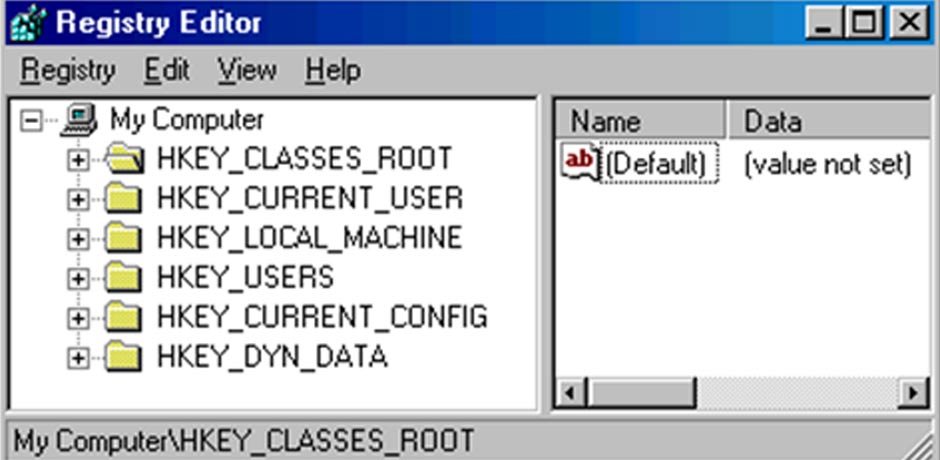
To remove unwanted start-up items, you can go to the following location:
My Computer\ HKEY_LOCAL_MACHINE\ SOFTWARE\ MICROSOFT \ WINDOWS \ CURRENT VERSION.
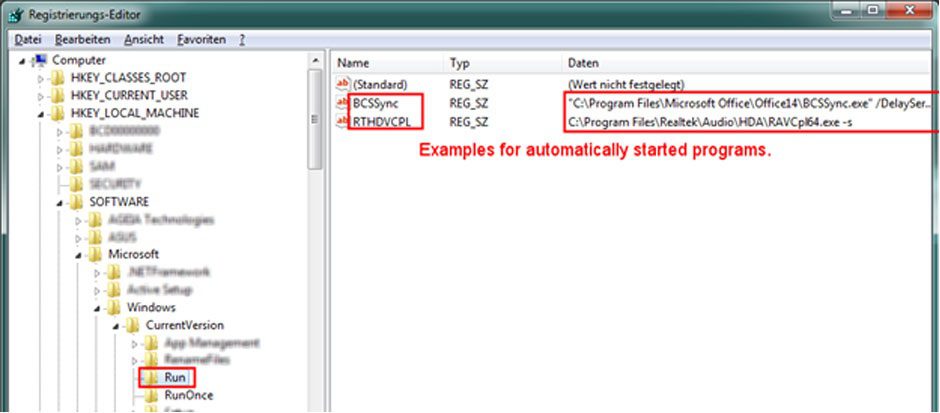
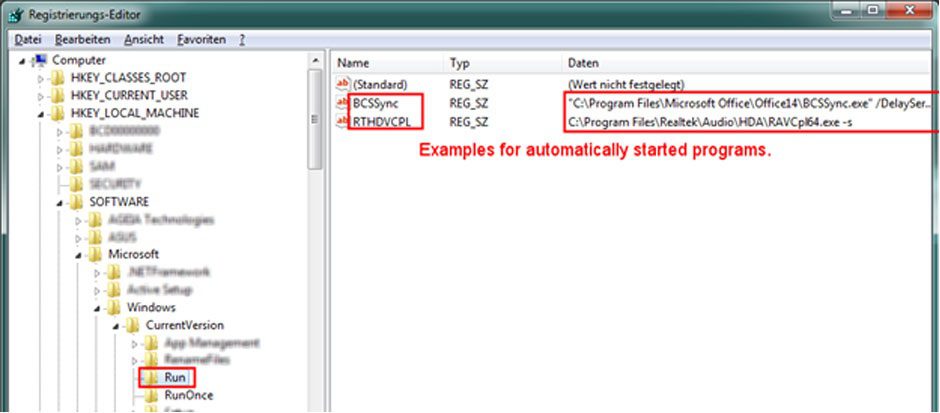
Source: z80.eu
To remove old applications, follow these steps:
1. Go to the location, HKEY_CURRENT-USER \ SOFTWARE.
2. Now look for the keys that contain either application’s name or its developer’s name.
3. Highlight a key for the application.
4. Press “Del” to delete it.
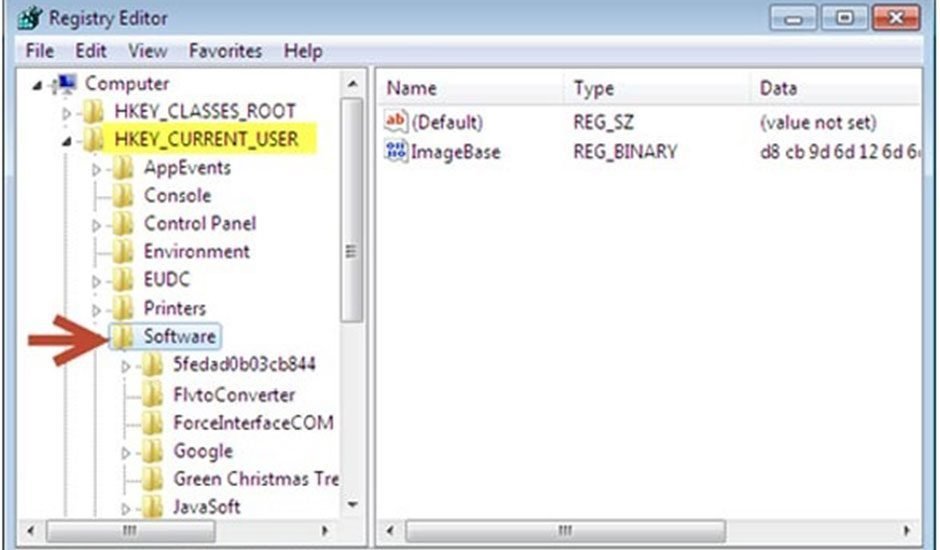
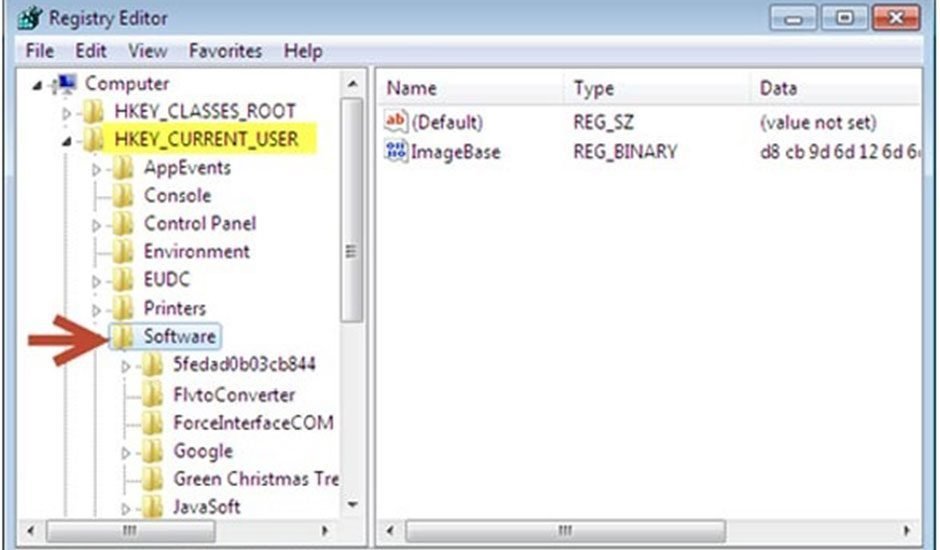
You can perform many similar tasks to remove other unnecessary Registry entries. Before you make changes in your Registry do not forget to take a backup of your existing Registry. To do this follow these steps.
- Click on “File” menu under Windows Registry tab.
- Select the “Export” option, and select “All” under “Export range” panel.
- Select a location for the backup and enter the name.
- Click on “Save”.
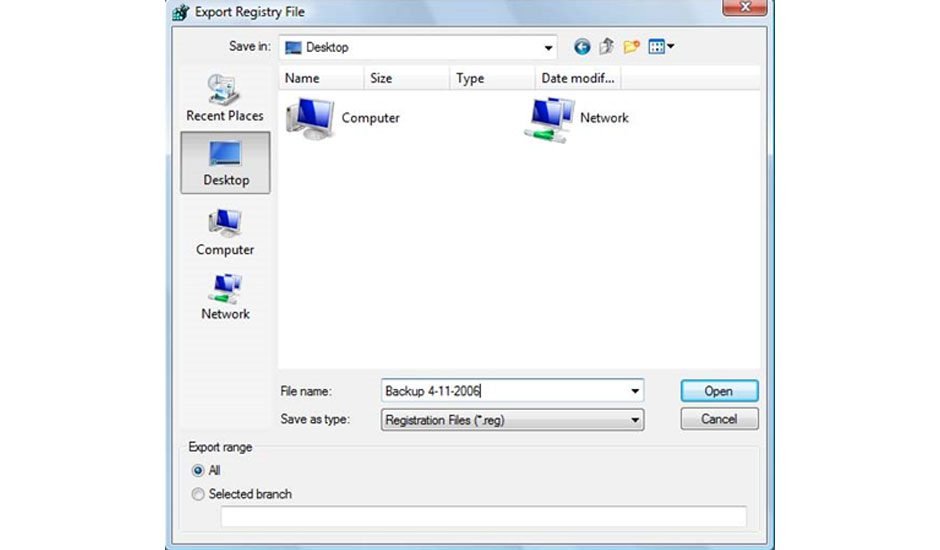
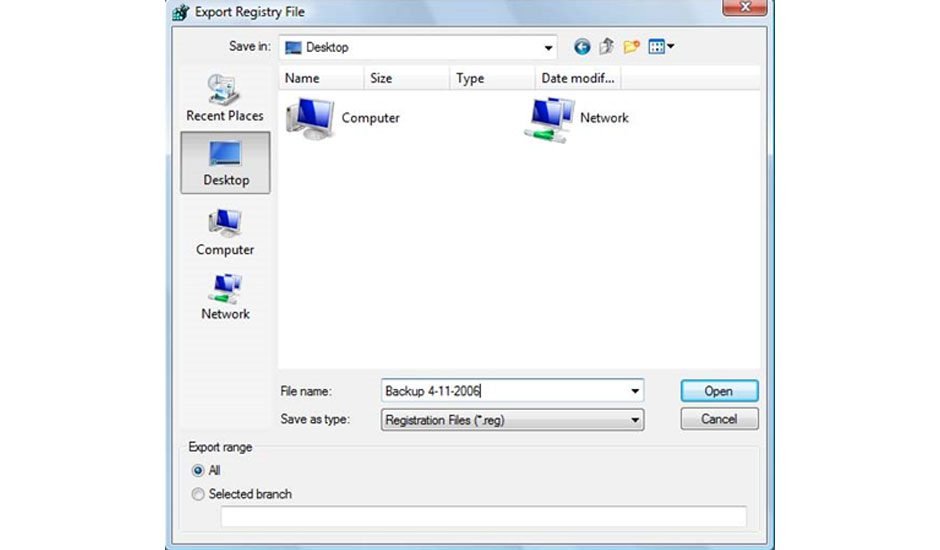
You can perform these simple steps to clean your Windows Registry effortlessly. It can help you boost your system speed and performance. Following these simple, you can fix some of the most crucial Registry issues easily.
Summary: Windows Registry plays an important part running system smooth and seamless. By cleaning Registry on regular intervals, you can boost system performance considerably.




