Table of Contents
How to record 4K UHD game smoothly with Apeaksoft screen recorder
Gaming has become the preferred enjoyment in recreation and leisure activities throughout the world. You can watch the live streaming platform in Twitch or the game channels on YouTube.
To share the gameplay via video online has become the trend.
If you are wondering how to create your own gameplay video for sharing online like others, then you are coming to the right place.
It is easy to record a gameplay video on computer with the Apeaksoft Screen Recorder, even if you are beginners.
Best game recording software for beginners
Apeaksoft Screen Recorder becomes the must-have game recorder for the game players. Whether you want to create the game video in 4K resolution or want to add your commentary, you can easily take this magic tool to make it.
Apart from the basic game recording features, it also offers you the editing features to mark the points while recording the game. Besides, you can benefit a lot from its advanced recorder features to record the game in the background without interrupting your experience. Its schedule task also lets you complete the game recording task without running this program manually every time.
Insanely simple to create a game video in 3 steps
Step 1. Free download this game recorder from
https://www.apeaksoft.com/screen-recorder/, and choose Video Recorder after initiating the window.
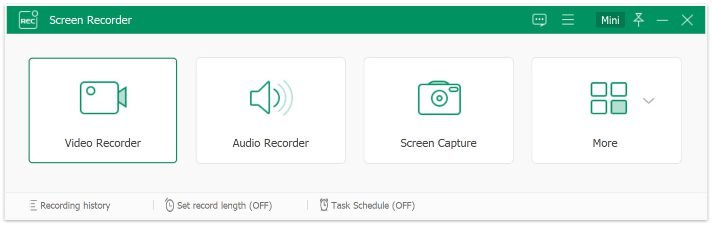
Apeaksoft Screen Recorder is the professional game recording program to capture the gameplay in 3 steps. Even if you are the beginner, you could follow the easy steps below to create your gameplay video immediately.
Step 2. Choose Full or Custom recording the full screen or custom the recording region. Toggle on both System Sound and Microphone to grasp both game audio and your commentary voice.
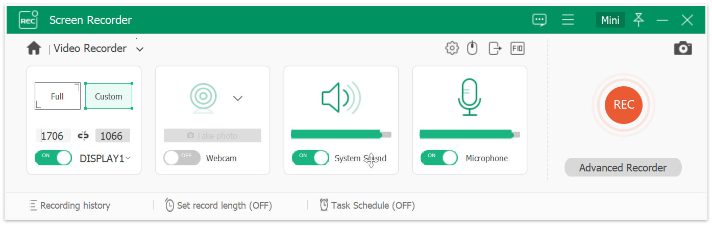
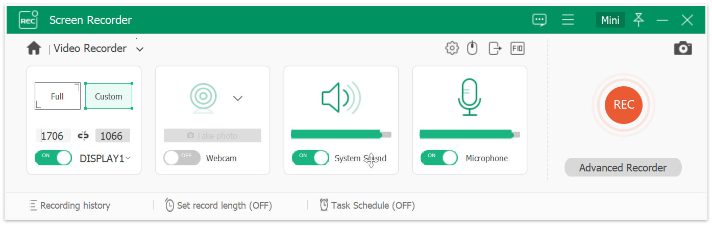
Step 3. Go to play your game and click REC to start recording the gameplay. Click the stop button to preview the game recording and optionally use clip feature to cut down the game video into clips.
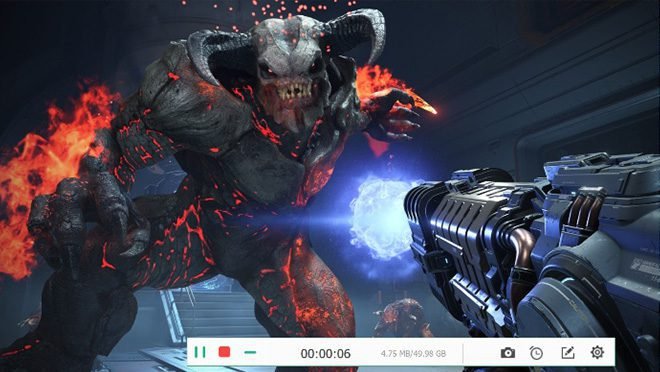
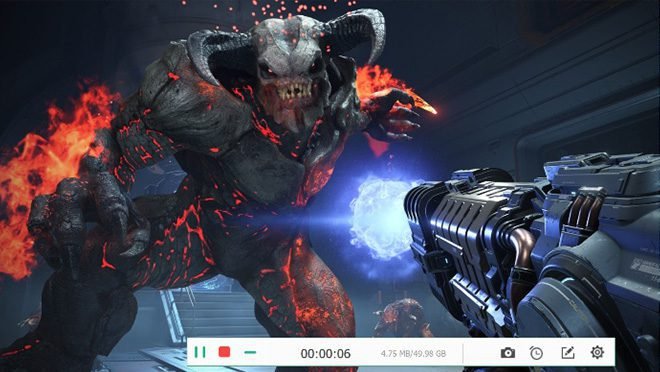
To save the game recording, you should click the Save button to export the game recording to your computer.
Record gameplay up to 60 fps
Apeaksoft Screen Recorder lets you record the game video in high resolution and the frame rate can be high up to 60 fps. Before starting to click the REC button, you can go to the output settings tab by clicking the third-icon above the microphone image.
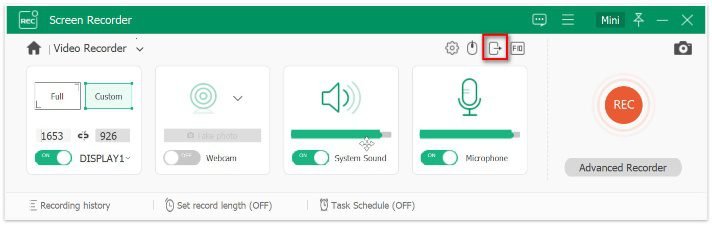
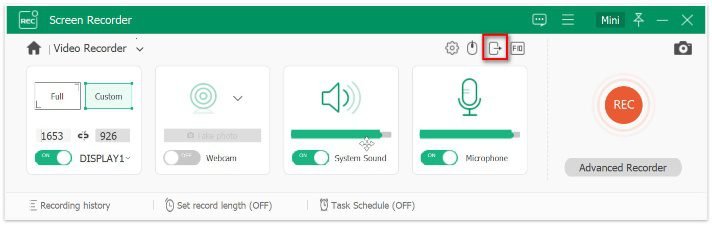
Then adjust the output video format, quality and frame rate from 20 to 60 fps as you wish to guarantee a high quality.
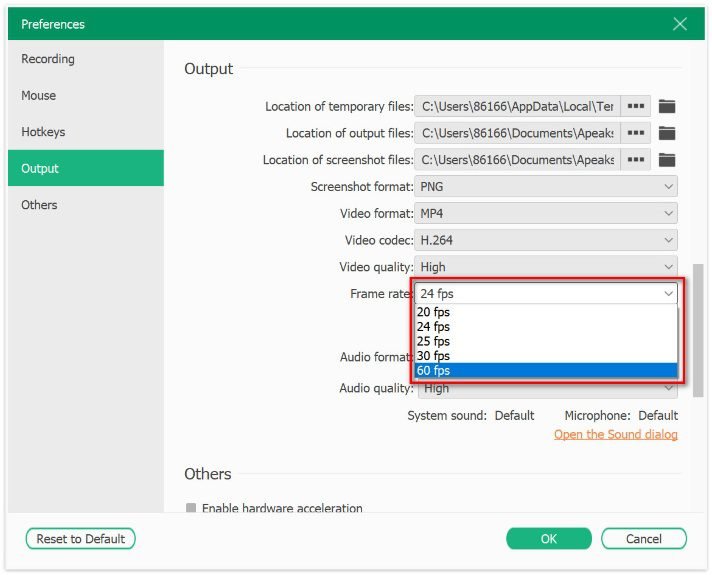
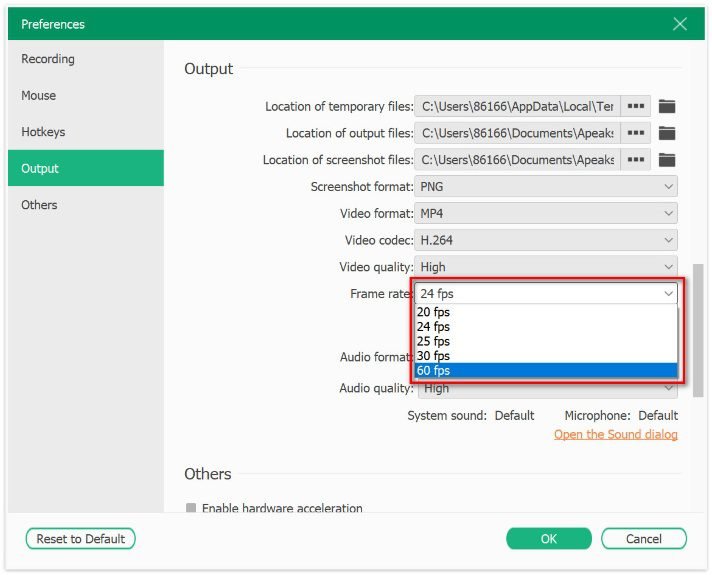
Create picture-in-picture commentary
One of the eye-catching points for sharing the video online is your commentary. Apeaksoft Screen Recorder supports picture-in-picture recording to put your own commentary and scene into the game video.
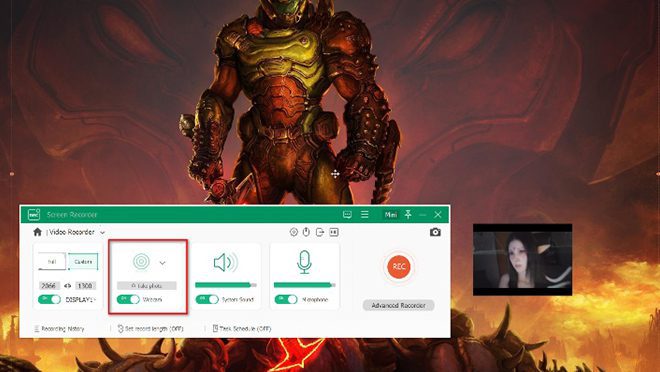
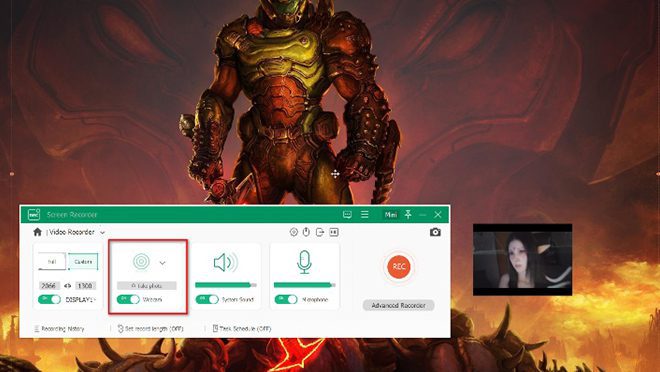
Make sure your computer is equipped with the camera, and toggle on the camera button under Video Recorder. Then you will put yourself in your followers with your great commentary.
Make smooth game recording in low CPU/GPU/HDD
Apeaksoft Screen Recorder is uniquely designed to meet gamers’ needs. Equipped with the high data-compression technology, it can minimize CPU, GPU and RAM usage while recording real-time gameplay. As a result, you will experience much less lag than with other game capture programs.
Advanced recorder to capture the game in the background without interruption
Uniquely, Apeaksoft Screen Recorder lets you record game video in the background. Advanced Recorder under Video Recorder gives you more controls to lock and record the game window. Moreover, you can also exclude the window from your recording region to protect your privacy.
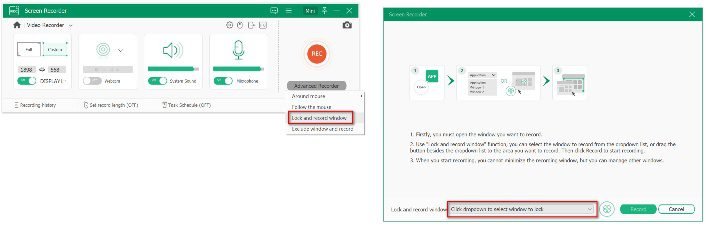
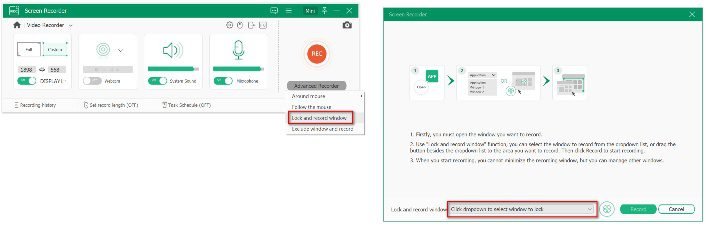
Click the drop-down list of Advanced Recorder to select Lock and record window, then select your game from the drop-down list and click Record to start recording the game.
Edit the game in real-time (Draw/Caption/Callout)
While recording, Apeaksoft Screen Recorder lets you edit the gameplay recording. Just click the Edit button (A pen image), then you could add the caption to your game video, add the callout, use the Air Brush to spray the different colors for making marks.
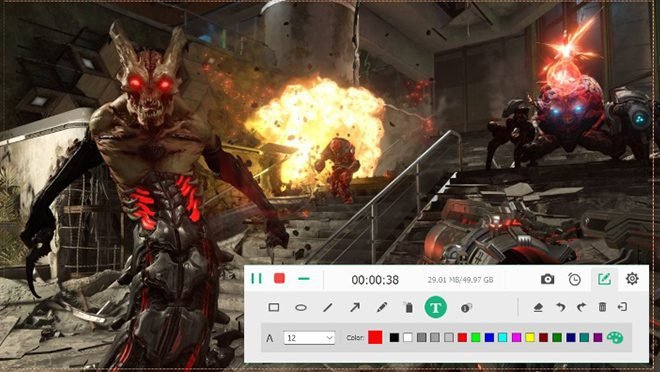
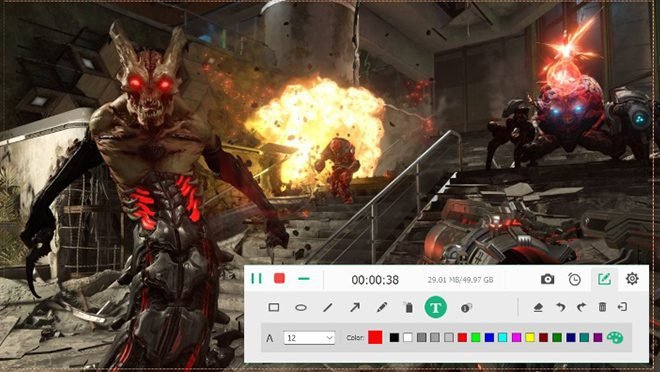
Thus, the above is how you can capture a game video in simple steps. Apeaksoft Screen Recorder also supports other recording features to make a game video even if you are a beginner.




