Today, you can send and receive faxes on a computer running Windows 10. This method doesn’t require access to the internet. The computer running on Windows 10 is connected to a traditional fax machine.
This requires setting everything up to allows faxing from your computer. There are other easier ways you can fax from your computer, like online fax. One such service is CocoFax, check out how to fax from Windows 10 using it.
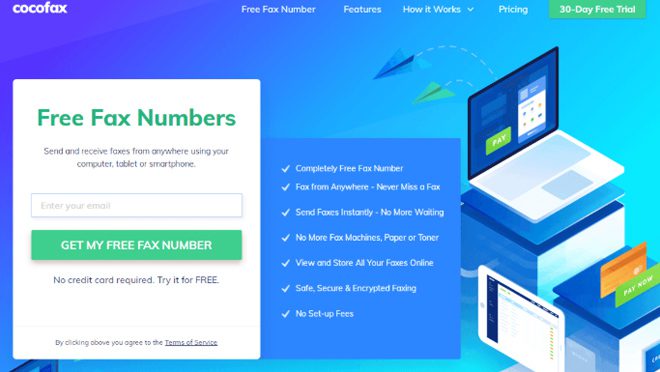
Start by connecting your computer to a phone line. Windows 10 comes with fax drivers preinstalled in your computer. The drivers allow you to send and receive faxes without a fax machine.
Table of Contents
How to send and receive faxes via Windows 10 fax and scan
As noted, Windows 10 comes with Windows Fax and Scan feature already installed in your computer. Although you can send and receive faxes with this feature without a fax machine, you will need a fax modem.
A USB dongle can be used to connect the fax modem to your computer. After doing this, connect the fax modem with a phone line. With these things set, you are ready to start faxing from your Windows 10 computer.
Now, search for ‘Windows Fax and Scan’ on your computer. Click on the app to open the fax window. Here, click the ‘Tools’ tab and go to ‘Sender Information’ to modify details if you want.
After setting everything, you follow the steps below to send a fax from your computer. The process is complicated compared to what online fax service like CocoFax offer. Follow this address to visit CocoFax homepage for details.
Step 1: Click the ‘New Fax’ tab to start drafting your fax.
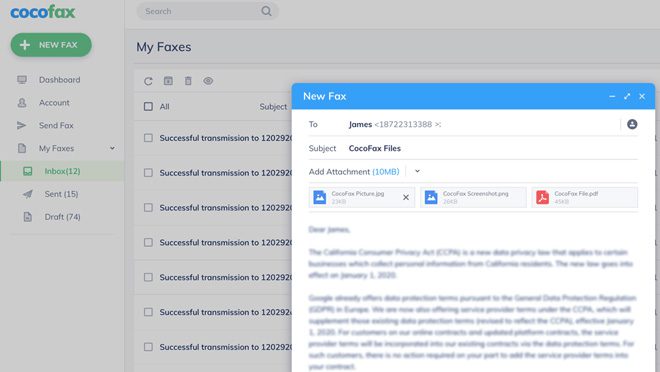
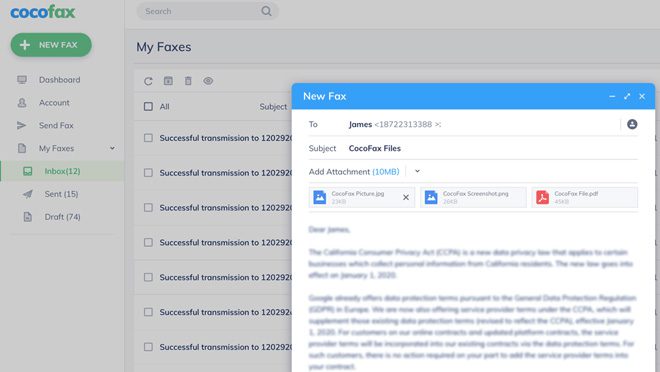
Step 2: Fill in the ‘To’ field with the recipient’s fax number.
Step 3: For a cover page in your fax, fill in the main body of the fax.
Step 4: To scan a document before sending the fax, connect the scanner to your computer. Enter the document you want to scan in the scanner then click the new scan tab.
Step 5: When you are done compiling your fax, click the ‘Send’ button to transmit your fax.
That’s it. As you can see it is possible to send a fax using Windows 10 fax and scan feature. What’s more, you don’t need a fax machine or access to the internet.
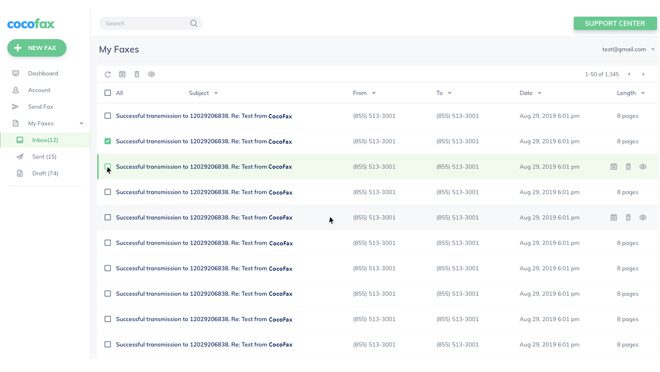
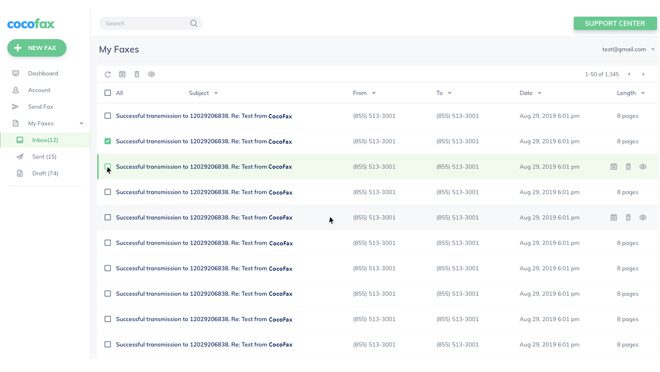
Receiving faxes: If you already have a fax number, provide it to the sender. You will receive faxes in your inbox folder on your Windows fax and scan feature when you receive them. All incoming faxes will be found in your inbox.
FAQ
Can I fax from my Windows 10 computer?
Sure. With the Windows Fax and Scan feature, you can send and receive faxes from your Windows 10 computer. Besides, you can use other simpler fax services that support Windows 10.
With this Windows 10 feature, you need to configure your computer which can be difficult. The simplest way you can send and receive faxes on your Windows 10 computer is through an online fax service.
Is it possible to send a fax for free using my computer?
Yes. The fax and scan feature on Windows 10 computer allows you to send a fax for free. However, there are some upfront costs like the purchase of a fax modem to be catered for.
To truly enjoy a free faxing experience, you should consider an online fax service. These let you send and receive faxes online. Online fax services translate digital faxes into analogue faxes and vice versa. This way, you can send and receive faxes from traditional fax machines.
Is it possible to receive and send faxes without a fax machine?
Yes, of course, you can. With some online fax services like CocoFax, you can use your computer or smartphone as a fax machine. Online fax services have transformed the way professionals send and share faxes.
Conclusion
In this tutorial, you have learned that it is possible to send and receive faxes via Windows 10. You can use the Windows Fax and Scan feature for your faxing needs. However, you need to configure your computer to start using it.
For convenience, we recommend using CocoFax online fax service. However, feel free to experiment with any service. Also, you can opt to invest in a traditional fax machine.




