Videos and pictures are still the most popular and welcomed media files to share on social media, publish in ads, and keep good memories. However, compared with pictures, videos are easy to get corrupted, making them not openable and viewable. Why does it happen? How to recover and repair corrupted videos for free? OK, let’s talk about it.
Table of Contents
Why do videos get corrupted?
There are many reasons that can cause videos to corrupt. If you are careless, you will get your videos corrupted.
- Virus attack can be the one of the top reasons to damage video files on your computer, external hard drives, SD cards, etc. You should always edit, view, share videos on a safe platform. It means when you try to copy, edit, and use videos, make sure you have security software installed on your computer, letting it protect the video source storage devices.
- Abrupt interruption in power supply when playing a video
- Ejected SD card where videos are abruptly and improperly handled
- Computer system crash or errors cause videos corruption
- Had deleted videos and performed videos recovery, only to find the recovered videos are corrupted. It means the video header or some video information is lost
- Converting video formats with not professional software, causing the converted videos to corrupted
Is it possible to Recover and Repair corrupted videos?
Yes, there are tools available to repair corrupted videos. You can make use of desktop tools or online repair tools to fix corrupted videos. If you have deleted videos and want to recover them, and still worrying about the video corruption issue, then you should use professional data recovery software which contains the features to recover and repair corrupted videos.
How to Recover and Repair corrupted videos for Free?
There are free software tools available to recover and repair corrupted videos for free. Here are the following tools and guides introduced for how to recover and repair corrupted videos.
Method #1. Repair corrupted videos with DivFix++
If your corrupted videos are in AVI format, then you can make use of DivFix++ for help. It is totally free to repair corrupted videos. However, the drawback is that it only supports videos in AVI format. Here are the simple steps for how to repair corrupted AVI videos with DiVFix++ 1.
1. Download the free video repair software from divfix and Install it on your computer.
2. Drag and drop the corrupted AVI video to software or just click the “Add Files” option to locate the corrupted video.
3. Click the “Fix” button at the lower part of the window to fix the corrupted video.
Some people mixed the “Fix” button with the “Check Errors” button. “Check Errors” is the feature that can quickly check the file after fixing it. It might display the damaged section(s) for the video.
Method #2. Repair corrupted videos with VLC Media Player
When VLC Media Player is mentioned, the very first impression comes to your mind must be it is just a video player. Actually, it is more than that. It also functions as a video converter and video file repair tool. You can make use of it to fix your corrupted videos in 2 ways.
Fix #1. Fix corrupted AVI videos
This feature is especially for corrupted videos with the .avi file extension. If you want to fix corrupted MP4 videos or videos in other formats, first change the video extension to .avi. After then, follow the steps below.
- Launch the VLC media player on your computer
- Navigate to Tools > Preferences > Input/Codecs
- Locate the corrupted video you have renamed with the .avi file extension
- Select the “Always fix” option from the “Damaged or incomplete AVI file” drop-down list
- Click “Save” and wait for the scanning process to finish
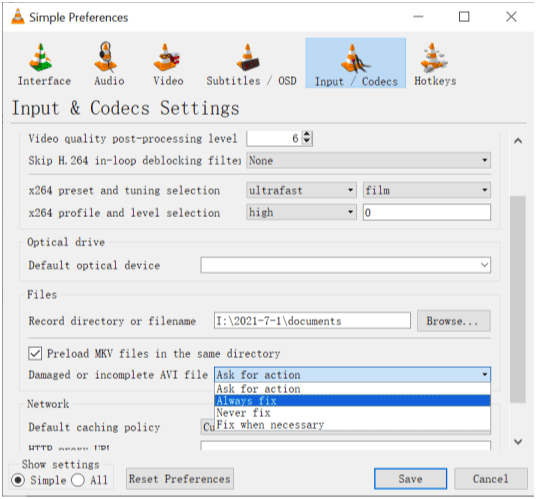
Fix #2. Fix corrupted videos by converting the format
Some videos become corrupted because they’re in the false format, either audio codec or video codec. In this case, you can fix the corruption by making use of the VLC media player “Converting” feature to convert the corrupted video to another format.
- Launch VLC media player and go to “Media” >”Convert/Save”
- Locate the corrupted video by clicking “Add”, then click “Convert/Save”
- Target a new destination to save the upcoming converted videos, select the preferred input codec for the new video, then click “Save”
- Click “Start” to begin the video converting process. When it is finished, check the result window whether it is playable or not
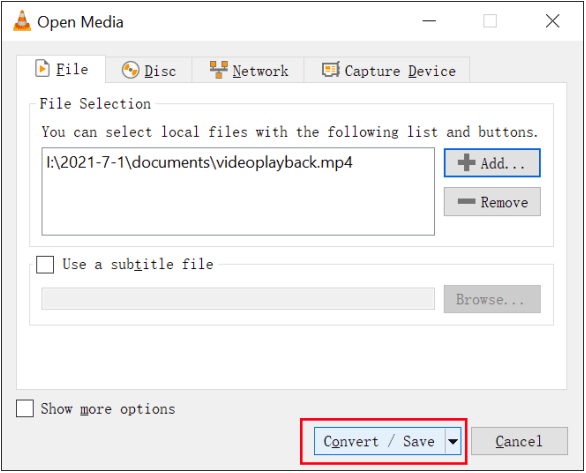
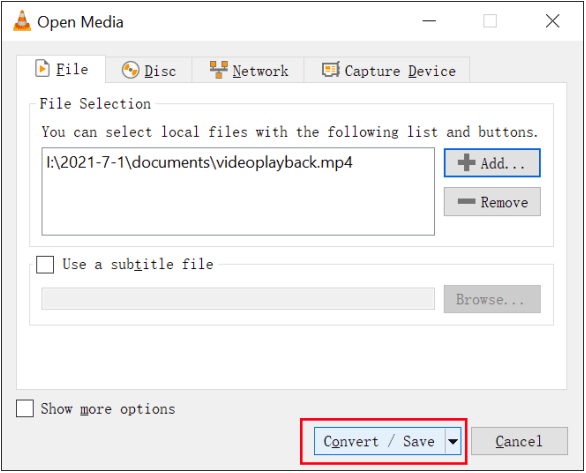
Method #3. Recover and Repair corrupted videos with iBeesoft Data Recovery
If the corrupted videos are which you had deleted and recovered with the data recovery tool, then you must try iBeesoft Free Data Recovery to scan and fix it. Not all data recovery software has the ability to scan, collect and match deleted information for deleted files, which is the result of why video files do not play after recovery.
In this case, you should fix the corruption as soon as possible, preventing data loss or damage severely. iBeesoft Free Data Recovery allows you to scan and fix corrupted videos totally free for up to 2GB. Learn how to use it to
1. Download the installation from the iBeesoft official site. It’s free to download and install on your computer.
2. Launch the data recovery software and click the “Scan” button beside the drive from where you have lost or deleted videos, where the corrupted videos are. Wait patiently for the scanning process to finish. During the scanning process, the software will scan, collect, and match the correct information for each file, piece together the fragments for each file.
3. When the scanning process is finished, find the target videos in the scanning result. You can select them and preview them one by one. If there is no problem opening and playing them, select them and click “Recover” to save them on your computer.
Nobody wants their videos to get corrupted. You can be carefully playing, viewing, and editing videos. However, it happens all the time that video gets corrupted unexpectedly. In this case, don’t worry! You just need to fix the corrupted videos. Find the right video repairing tool and do the fix right away.




