Google recently came up with a TikTok alternative called YouTube Shorts for influencers and indie artists. These creators can publish their videos of up to 1 minute (60 seconds) as Shorts, and the number of views positively affects the overall performance of the YouTube channel to the short videos are posted to.
In other words, even though the YouTube Shorts videos cannot be monetized at the time of this writing, they can still improve the total view count and overall playback duration. Furthermore, the viewers who appreciate those short videos are likely to subscribe to the YouTube channel, thus playing a vital role in increasing the subscriber count. This increment could be helpful in monetizing through the other videos the channel has.
Being that said, here you will learn how to create YouTube Shorts videos using one of the most efficient video editing programs named Filmora X that can be easily downloaded from the official website.
Table of Contents
How to make YouTube Shorts Video with Filmora X Video Editor?
Filmora X is a product by an IT giant, Wondershare. It gives tough competition to some of the industry standard post-production tools such as Adobe Premiere Pro, Final Cut Pro X, DaVinci Resolve, etc. The software can be installed on both Windows and Mac computers and is equipped with almost all the features and options along with many royalty-free stock footages, audio files, and elements that an amateur or a professional editor may need to decorate the clips in order to come up with a commercial-level output.
To learn how to make YouTube Shorts with Filmora X, you can follow the steps given below:
Step 1: Configure project settings
Launch Wondershare Filmora X on your Windows or Mac computer (Windows 10 here), click the Preview quality and display settings icon from the upper-right corner of the Timeline, and click Change Project Aspect Ratio from the menu that appears.
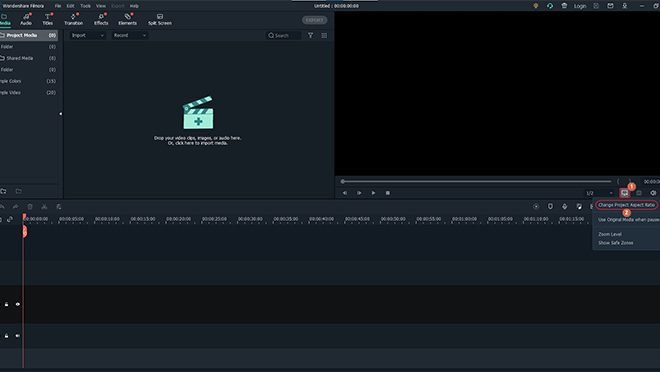
On the Project Settings box, select 9:16 (Portrait) from the Aspect Ratio drop-down list, optionally choose your preferred resolution from the Resolution drop-down list, click the Aspect Ratio lock icon next to the resolution values to lock the aspect ratio, choose a frame rate that matches that of the footage you are about to create YouTube Shorts video of, and click OK to save the custom project settings
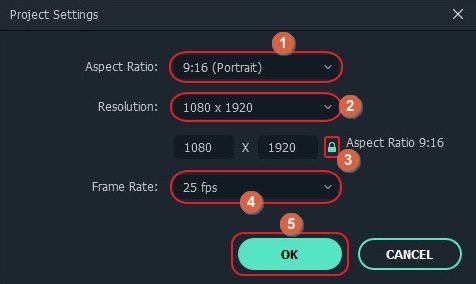
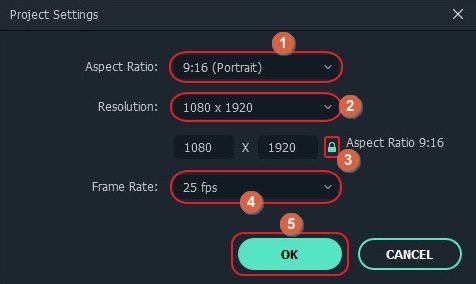
Step 2: Import and add video to timeline
Back on the main interface, click anywhere in the Media window at the upper-left area, and import the source video to Filmora X.
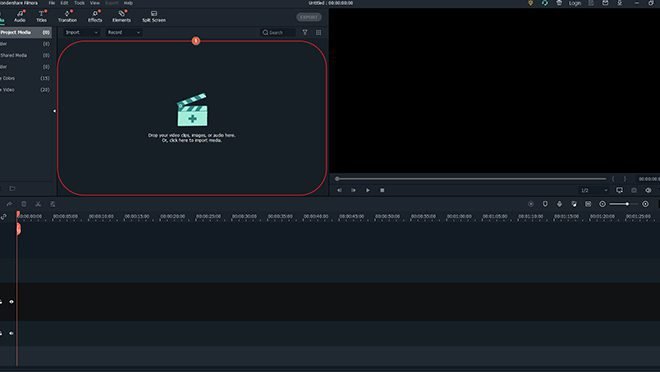
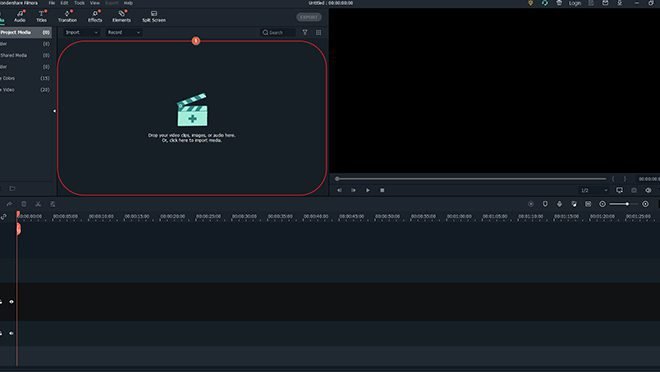
Next, drag the clip to the Timeline. When the confirmation box appears, click Keep Project Settings
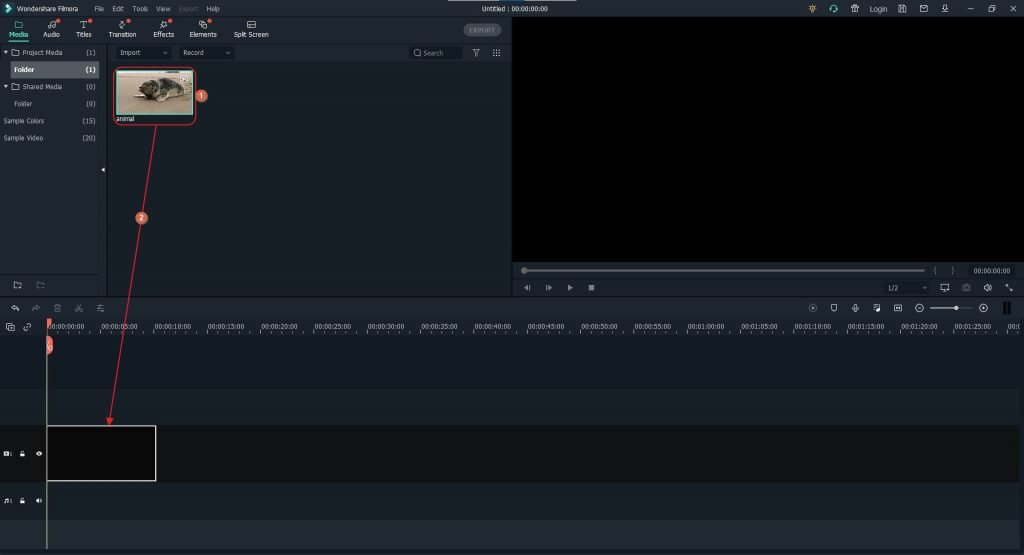
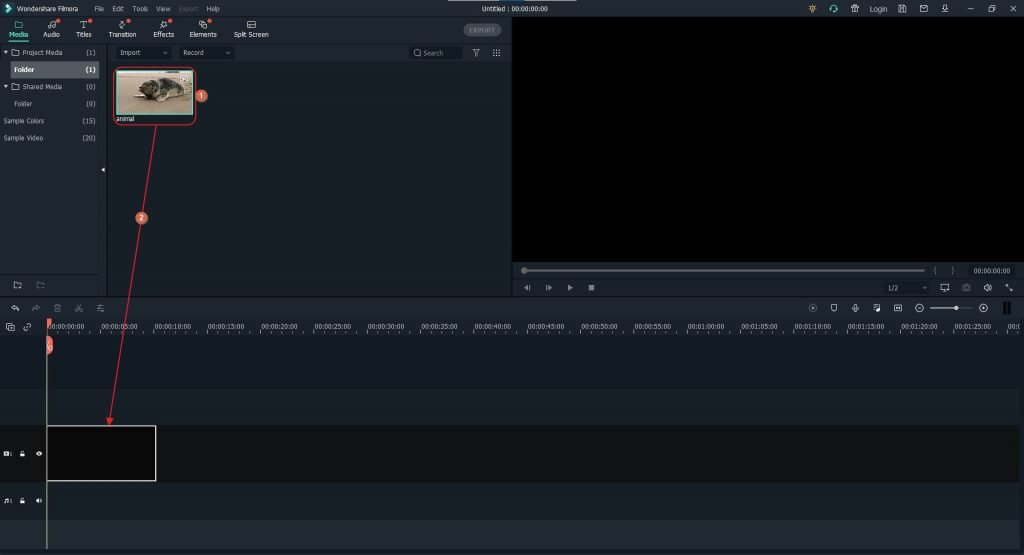
Step 3: Decorate the video and set length
Select the media in the Timeline, and use the split, crop, and other icons above it to reduce the video duration to 60 seconds (maximum). Further use the Audio, Titles, Transition, Effects, Elements, and Split Screen options from the standard toolbar at the top to decorate the video as needed.
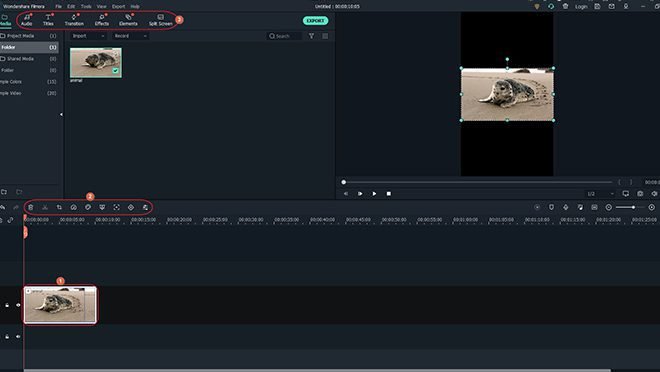
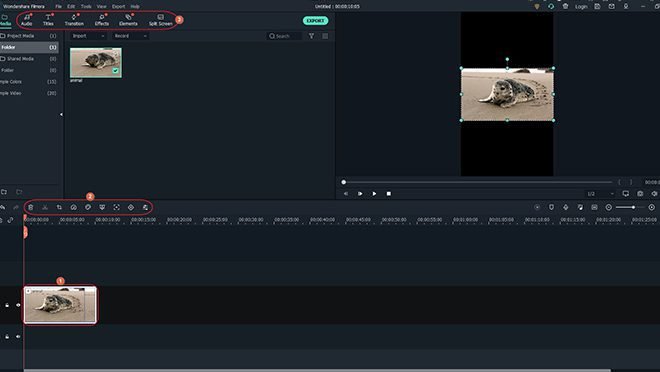
Step 4: Publish the video as YouTube Shorts
Click EXPORT from the top-center area of the interface.
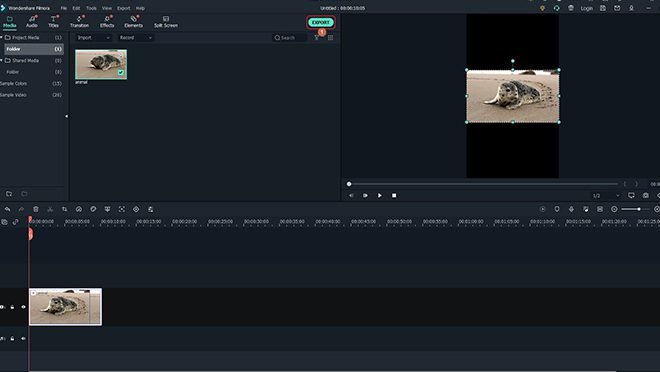
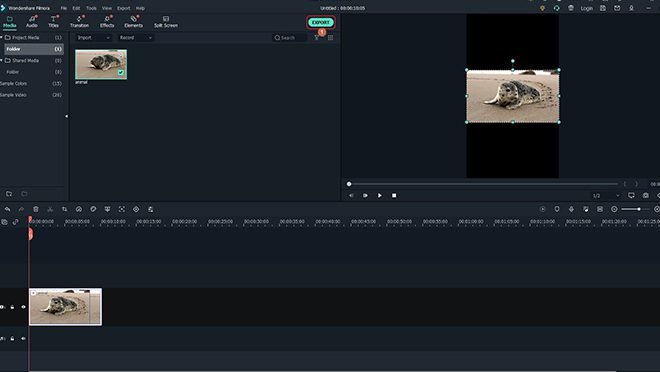
On the Export box, go to the YouTube tab, click SIGN IN from the left pane, and sign in to your YouTube account if not already done so. In the right window, populate the Title and Description fields, and make sure to add #shorts in any or both of them along with the regular text. Use the other drop-down lists and options to set the preferences, and click EXPORT from the bottom-right corner to export, and publish the YouTube Shorts video to your YouTube channel.
Benefits of creating Shorts Videos with Filmora X
While the YouTube mobile app lets you create and publish short videos from within itself, there are certain limitations that might keep you from producing the outputs as engaging as you want them to be. On the other hand, if you use a third-party dedicated video editing program like Wondershare Filmora X, you get a plethora of tools to decorate your videos and make them look more professional.
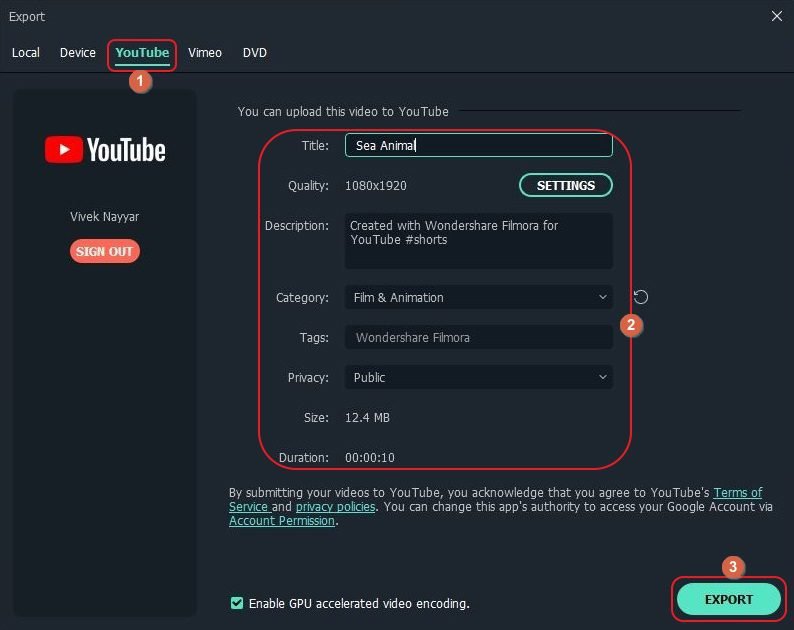
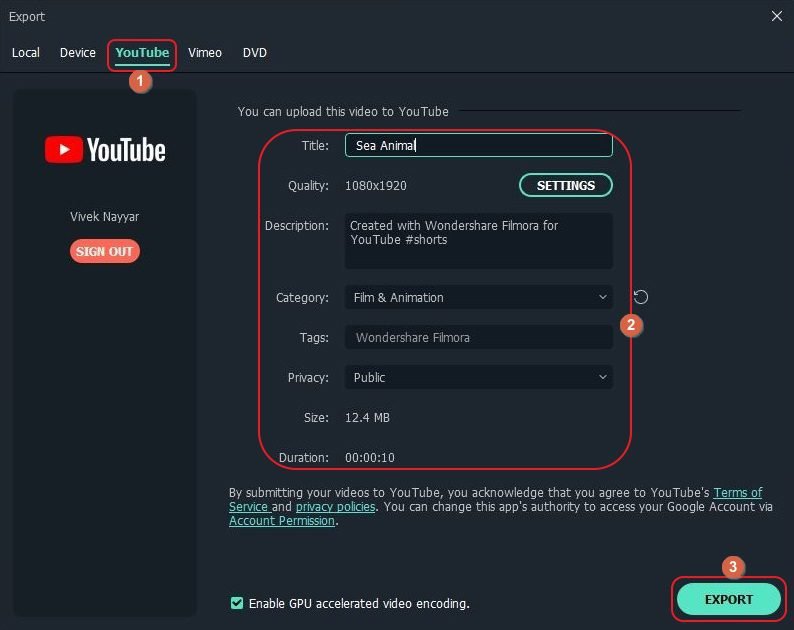
Some key benefits of using Wondershare Filmora X to make YouTube Shorts instead of going for the YouTube app’s built-in option include:
- Apply Effects and Filters – With a variety of built-in filters, effects, and stickers, Filmora X enables you to make your videos more informative and catchier
- Transitions – Filmora X offers plenty of transition presets that can be applied on the short videos for better scene switching
- Custom Music – Filmora X gives you access to loads of royalty-free music that can be added to the background of your videos. On the other hand, YouTube’s library doesn’t have that many audio tracks to work with
- Granular Output Preferences – Wondershare Filmora X enables you to configure output preferences more granularly as compared to what the YouTube app offers.
With all the advantages listed above, and many more that you can experience while using the program to prepare YouTube Shorts, it would be a wise approach to prefer Filmora X over the YouTube app.
FAQs about YouTube Shorts
Q1. Is there any camera requirement for recording Shorts videos?
A1) Although you do need a camera as without it you won’t be able to record anything in the first place, there is no particular specification of what type of camera it should be. You can use any camera to record a YouTube Shorts video as long as it is capable of capturing footage in a squared or vertical orientation.
Q2. Is there any requirement for uploading YouTube Shorts?
A2) Yes, the videos should not exceed the duration of 60 seconds, and must be in square or vertical orientation. Optionally the #shorts tag should also be added in the Title or Description text of the video to gain more views.
Q3. What are the YouTube Shorts video length and video format?
A3) YouTube Shorts videos must not be more than 60 seconds long. It would be good to have them of 58 seconds, to be on the safer side. As for the format, the ideal format that YouTube accepts is MP4, and preparing short videos with this extension would be acceptable by the portal.
Conclusion
Although YouTube Shorts videos can be created right from the YouTube mobile app itself, using an efficient post-production program like Wondershare Filmora X gives you access to plenty of other effective tools and royalty-free music. These elements work as important ingredients to produce engaging and informative clips that attract more audience.




